How do you extract text from screen captures?
Here's how you turn text from an image into editable text with this free screen capture tool! If you can screen capture it, you can extract the text from it.
Tutorial: How to extract text from images
Extracting text from screen captures can save you time and effort when copying information manually isn’t an option. In this tutorial, we’ll walk you through the process of using the free Fenêtre Capture Tool to extract text from your screenshots efficiently.
The modern AI feature in the free Fenêtre Capture Tool makes it possible to turn image text into editable text in just a few clicks!
Select the text you wish to extract
Using the 'Region Capture' mode of the Fenêtre Capture Tool click and drag a box around the text you are trying to extract. If needed use the corner points to change the shape of your selection, you only want to include the text you want to extract.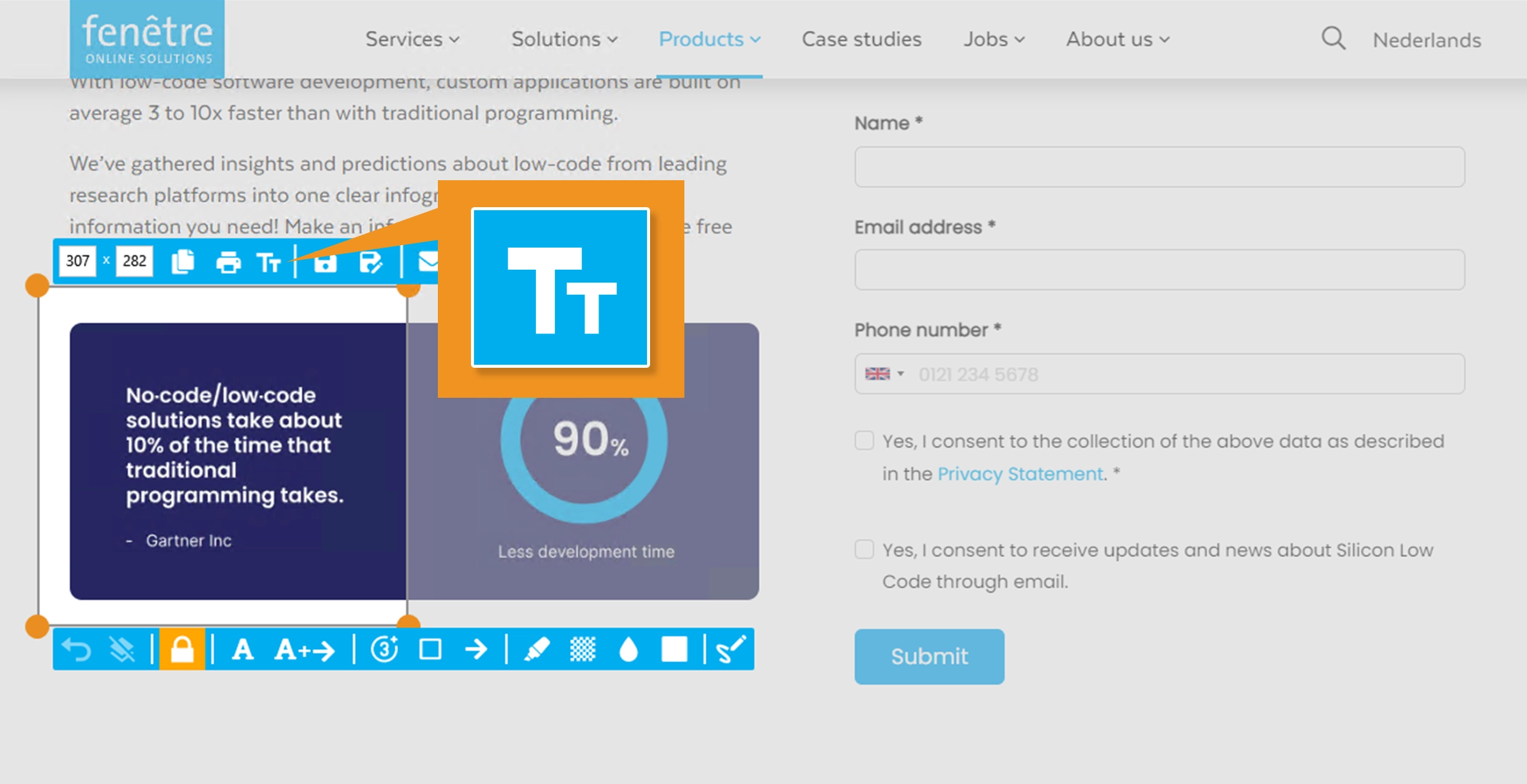
Extract text from a screen capture
With the correct area selected click the 'Extract text' feature in the top menu bar. This will prompt a new screen to open, here you can either copy all of the extracted text or just a part of it. From your clipboard you will be able to paste the extracted text into your preferred text editor.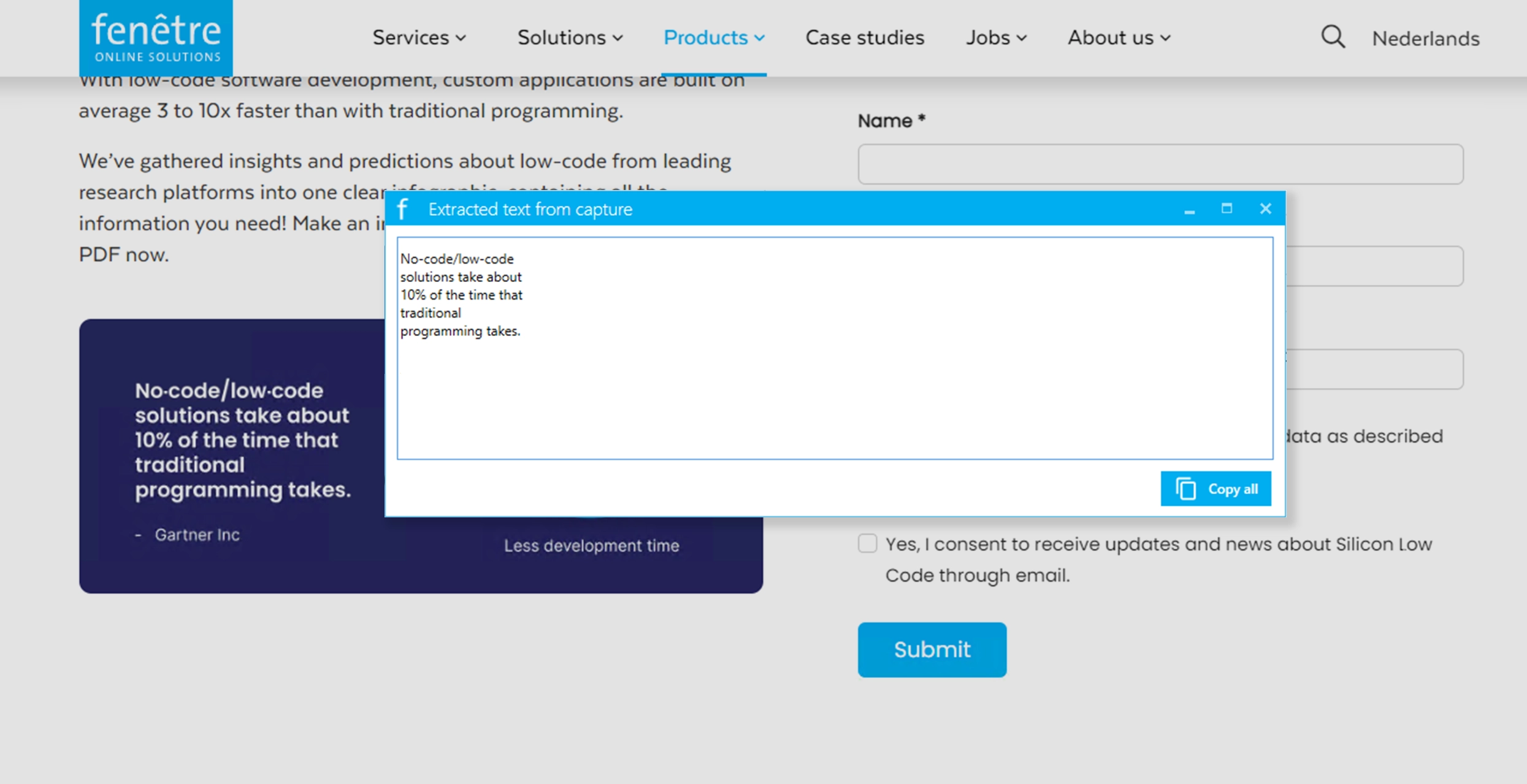
Edit and format as needed
The extracted text might require some minor corrections for accuracy, especially if the original image you captured it from had poor quality. Use a text editor like Notepad, Microsoft Word, or Google Docs to make adjustments and format the text as needed.
How do we extract text from images?
The Fenêtre Capture Tool uses mordern AI Optical Character Recognition (OCR) tooling to extract text from your screenshots efficiently. This tooling attempts to recognize letters bij their shapes, which is also why it can get less accurate when taking screen captures of blurry, handwritten or very low contrast text.
Tips for extracting text from screenshots
- Use High-Quality Images: Ensure your screenshot is clear, with legible and high-contrast text.
- Crop the Image: Remove unnecessary parts of the screenshot to focus on the relevant text.
- Go even further: This free capture tool has more to offer than just this feature for text extraction, try out the annotations, screen recording with audio and many other features too!
Extracting text from screen captures is a simple process with the right tools. By following these steps, you’ll be able to quickly convert text from images into editable, searchable formats. You can use the text extraction and all other Fenêtre Capture Tool features completely free when you download the app!
