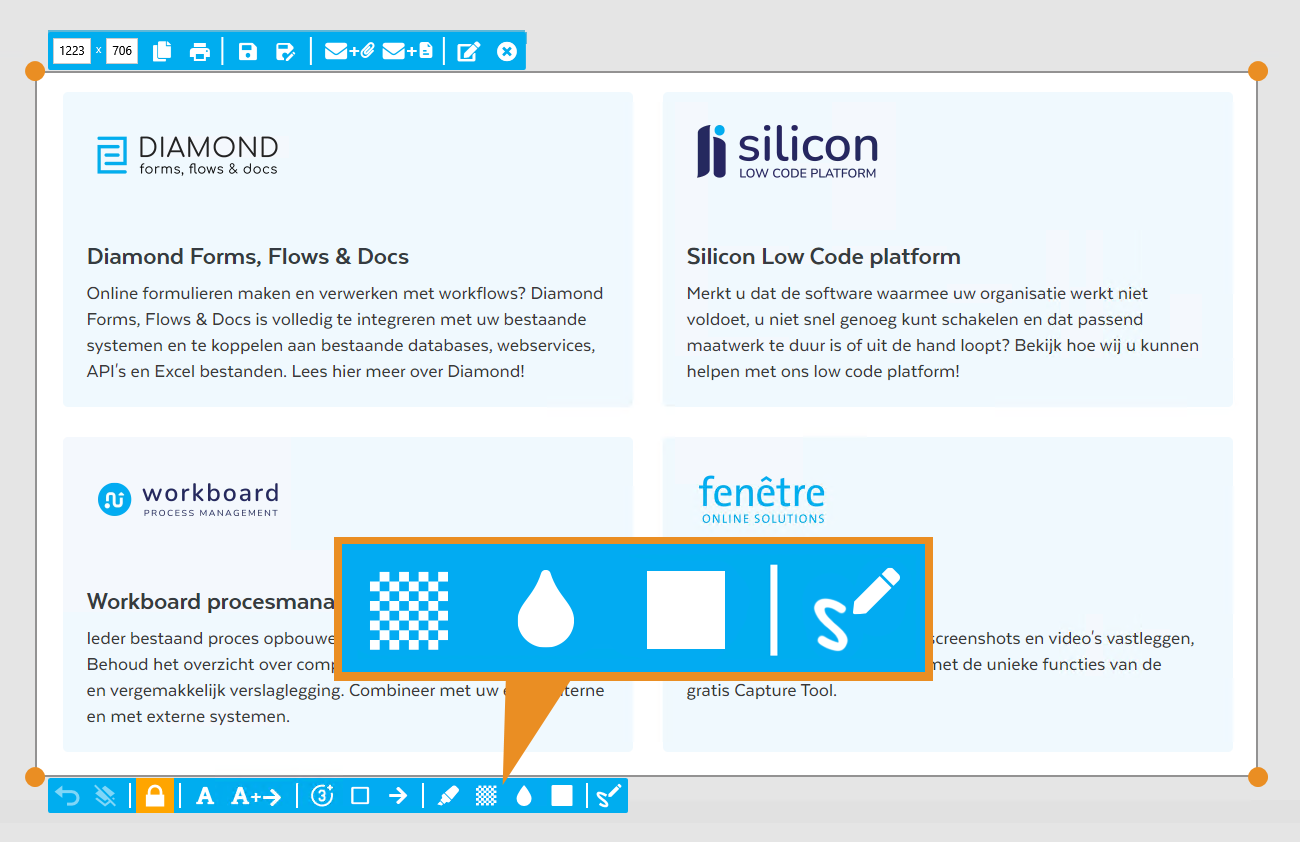Are you looking for an easy way to take screenshots in which the confidential or personal data can be hidden without using (expensive) other programs? With the Fenêtre Capture Tool, you have several options to remove information or parts of screenshots, without losing the details of the screenshot!
Whether you want to hide personal data, delete confidential information or simply don't want to reveal other details, the Fenêtre Capture tool offers multiple options for removing parts of a screen capture.
Protect privacy, remove personal information
Our screen recording tool is designed with security and the desire of business to comply with GDPR standards in mind. We offer advanced features such as blur and pixelation options to ensure that your recordings are fully in line with the privacy policy.
Blur and Pixelate personal information
Sometimes it's essential to share a specific screen, but it does show personal information. With the advanced blur and pixelate options, you can easily blur or pixelate parts of the screen to obscure parts and personal information. This makes it possible to share an entire screen on which a location can be indicated from where certain information/buttons or settings can be found, without the recipient being able to read the texts.
Completely hide parts of screenshots
If it is not necessary to leave parts of the screenshots visible, we recommend that you completely remove personal and confidential data in screenshots. You can easily do this by putting a full shape over it with the 'block' tool. For the smaller details, a pen tool is also available. This puts a color over the personal information in the screenshot that you wish to remove, so that the information is no longer visible in the saved image.
Save and share screenshots
Once you're completely satisfied with your edits to hide personal information, click the "Save" button. View saved files using the "Saved Images" tab in the menu. Select "Save As" to choose a custom file location for the edited screenshot. The edited screenshot is easy to share using the email options within the Fenêtre Capture Tool. Send it via email as an attachment or as an embedded image directly from the application.

Final tips
- With the Fenêtre Capture Tool, multiple edits can be added in 1 screenshot, blur sections, add blocks, and drop arrows or texts.
- Use the blur and pixelate option only if it is necessary to leave that part of your screen recording recognizable.
- Undo your mistakes: Did you make a mistake? Use the Undo button in the editing interface or simply use Ctrl+z.
Now you're ready to make screenshots anonymous like a pro, with the Fenêtre Capture Tool! With these privacy features, you can easily hide and remove parts of screen captures. Download the free tool today and start taking screenshots right away!