Release notes
Our release notes summarize the changes within specific releases. We distinguish between new features, improvements, and bug fixes.
Version 1.8.0.6
New features
- It is now possible to choose your own font for the text annotations from the settings menu.
- AI feature: it is now possible extract text from captured images using modern AI OCR (Optical Character Recognition) tooling.
Improvements
- Improved startup performance and moved update checking to be performed in the background only.
- Added checks to prevent moving annotations out-of-bounds inside of the advanced editing window.
Bugfixes
- Text annotations now show text properly on all Windows scaling configurations.
- Fixed bug where the application would crash on startup for certain users.
- Using the "Start recording" hotkey while in a recording session now properly starts a recording (Alt + R by default).
Version 1.8.0.5
New features
- It is now possible to record input audio as well as output audio.
- It is now possible to adjust the volume of the output and the new input audio when making a recording.
Improvements
- Added hotkey tiles for Region/Fullscreen/Active screen recording to the homescreen. This replaces the previous recording hotkey.
- Made enabling output audio recording more straightforward by making the virtual-audio-capturer plugin install implicit.
- Updated icons for the various different capture options
Bug fixes
- Enabling the 'show clicks' feature while recording now works properly. Previously it only worked after restarting a recording.
Version 1.8.0.4
Improvements
- Updated default hotkeys for direct recording to less frequently used hotkeys.
- Updated the icon used for showing the audio recording status (microphone -> speaker).
Bug fixes
- Updated link in about section for the capture tool. Now leading to the proper capture tool website.
Version 1.8.0.3
Bug fixes
- Fixed text with arrow not working with scaling above 225%
Version 1.8.0.2
New features
- You can now enable showing file paths inside of the windows notification from the general tab in the settings.
Improvements
- If the available save folder is not available, you are now able to select a temporary backup location that will be remembered for the remainder of the session.
Bug fixes
- Fixes crash that would occur when using save-as feature if the default save directory was not available.
Version 1.8.0.1
New features
- You can use an x to opt out of the recording option menu.
Improvements
- Enabling/Disabling audio recording has been modified to have it's own section and use a checkbox to be more in line with the other recording options.
Bug fixes
- The application would sometimes crash when running for a couple of hours in the background. This has now been fixed.
Version 1.8.0.0
New features
- You are now able to choose between the following recording quality options: low/normal/high. These will impact the quality of the final recording as well as the file size. The previous setting was the same as normal.
- You can now choose to always scale your recorded videos to a specific output resolution. This ensures that the output video will have a set resolution that can be used for uploading to sources such as Youtube.
- You can now choose to record audio in conjuction with video. For this to work, the virtual-audio-capture-grabber-device needs to be installed. This is done automatically when installing the capture tool. If not installed, it can also be installed through the settings menu in the recording tab.
- You can configure the recording quality/audio/scale on a per-recording basis. The defaults from your settings will be used initially and can be modified.
- You can now show/hide annotating tools when recording.
When choosing to create a recording, you can now choose between three options: region, all screens & active screens. - When recording you can now use hotkeys to stop/start/pause a recording and to toggle the annotation tools. You can click on the shown hotkey combination next to the button to modify it. You can also modify the recording hotkeys from the settings page.
- New annotation: Filled square, can be used to block out parts of the screen similar to the pixelate tool. The fill color can be dynamically adjusted and defaults to the default for line drawings.
- You can now enable 'show clicks' when recording to show bubbles in places you have clicked.
- New annotation: Blur, you can now also blur items using the new blur tool. This works similarly to the pixelate tool but applies a softer effect.
Improvements
- Output video is encoded using FastStart. This ensures that the video is optimal for uploading to streaming websites and also makes it so that the video can be loaded quicker.
- Moved the video options to the top bar for recording.
- Missing hotkeys are now automatically added instead of prompting the user to reset all of their hotkeys.
- You can now change the strength of the pixelation tool if the default strength is not enough for your specific configuration.
- Release notes are now shown in a new type of screen instead of displaying the website.
- Application version is now visible at the top right.
- Improved memory usage of application. Idle usage is now 1/4th of what it used to be.
- You are now able to disable the GIF preview of your saved recording to speed up the saving process.
- If Outlook is not found on the system, the email buttons are not disabled instead of hidden. Hovering over them shows a tooltip displaying what can be done to enable the feature.
- New section added to Integrations tab on the settings page for Outlook integration.
Bug fixes
- When restarting a recording, not all options were properly reset.
- When starting a recording, the dimensions were also shown.
- When dragging around the recording region, the topbar was not hidden.
- When using the steps annotation in conjunction with modified windows scaling, the initial placement would be offset.
- Fixed a crash when opening the release notes page.
- Fixed memory/encoding error when recording longer videos. When longer videos than 5 minutes were recorded previously, the recording would stop after 5-6 minutes.
- Fixed a bug where a region could not be captured starting from the top left of the screen.
- Icon for steps was not consistent throughout.
- Updated capture tool product page link on the about page.
Version 1.7.0.0
New features
- When using the save-as feature, the previously used folder will be used initially. You can change this behaviour from the settings.
- Now able to reset all your hotkeys with a single button to their initial defaults.
- You are now able to change the thickness of the arrow when using the 'Textbox with arrow' option.
- When you receive an update notification, you can now choose: Update now, Remind me, Ignore. When pressing ignore, you won't be reminded of the update until next restart of the Capture Tool.
- When you click on the update notification, the settings page to choose to manually start the update opens.
- You can use the 'lock/unlock' feature to 'unlock' your screen while capturing. This allows you to click on windows opened behind the capture window to bring up something you want to capture.
Improvements
- Updating now happens using a signed .MSI file. This decreases complexity and also prevents a Windows SmartScreen warning upon downloading.
- Changed the default screenshot hotkey from 'PrintScreen' to 'Ctrl+PrintScreen'. This combination will capture all types of windows, including admin windows.
- Updated text explaining the Windows limitation of capturing admin windows with possible workarounds.
- Upon closing the capture tool using the X for the first time, a Windows notification will be shown notifying the user that the Capture Tool is still running in the background.
- Improved arrow shape quality, also on different Windows scaling settings.
- Toolbar for arrow shape now properly shown at the base of the arrow even after resizing.
- After updating the capture tool, checking for updates will be skipped. Instead, you will see a confirmation popup from which you can open the release notes directly to see what is new.
- When the capture tool is being updated, you will now see a passive windows installer. Previously, this was hidden but because some users might wonder if anything is happening at all in the background during the update, this feature has been added.
Bug fixes
- Fixed application crash when going to settings window and navigating to the 'Integrations' tab.
Version 1.6.0.0
Bug fixes
- Application crash when drawing arrow with Windows scaling above 200%.
- Application crash when moving around number with Window scaling above 200%.
- When drawing Text w/arrow, the initial move box and resize circle were not hidden correctly initially.
Version 1.5.0.0
New features
- Now possible to reset the recording window instead of having to close / reopen when restarting a recording.
Improvements
- Disabled option to resize window using width and height coordinates after starting a recording.
- Capture tool window now not reshown after performing action (saving/send to email/printing) with captured image.
- Popup window for configuring default Teams for Microsoft Teams integration improved, can now be resized and closed manually.
- Now using 24h notation for default file format.
- Output type can now be changed during recording using a dropdown.
- Settings window now same size as the home screen, preventing jerky resizing when clicking on settings.
Bug fixes
- Fixed bug where context menu's were not able to be screenshotted.
- Toast notifications were not shown on fresh install.
- Application crash when using pixelate option whilst recording.
- When using windows scaling different than 100% and with multiple screens, certain parts of the screen were not recordable.
- Changing the output type from the recording window would still output the initial type.
Version 1.4.0.4
New features
- When the Capture Tool is updated, it will show a confirmation pop-up. Clicking 'What's new?' button directly opens the release notes.
- You can now click the 'Release Notes' menu item at the bottom left of the Capture Tool to open the release notes at any time.
Improvements
- When switching to the settings page, the capture tool window now stays the same size.
Bug fixes
- When a user installed the Capture Tool on a new computer, it would not start up due to a missing file.
Version 1.4.0.3
New features
- It is now possible to change between MP4 and Gif on the fly before starting to record.
- It is now possible to choose a recording countdown delay. This can be done from the settings and on the fly.
- It is now possible to manually input the width and height of your recording and capture window by using the dimensions textboxes at the topright.
Improvements
- When recording and choosing having the 'show drawing options' checkbox off, you will now only see the drawing. The resize ellipses will also be hidden, giving everything a cleaner look. You can still move them around however.
Bug fixes
- Possibly fixed a bug related to playing the capture sound and it crashing the application.
Version 1.4.0.2
New features
- Upon startup, the following issues are verified: If the images path is writeable; If the recordings path is writeable; If FFMPEG is available.
- If the paths are incorrect, a popup will be shown. If the application is not visible, a new button is shown at the top right of the app, displaying the amount of errors.
- If the user clicks on this, a new child window is opened giving the user the option to fix the issue. He/she can then adjust the path to another path. The path picker has also been adjusted.
- After picking a path, it will now be verified and you will be prompted to pick again if the newly chosen path also has no write rights.
- In case you try to make a recording of capture a screenshot with incorrect pathing, the application will be brought to the foreground and it will show a popup with the appropriate error/reason for not being able to record/capture.
Bug fixes
- Sometimes the option to 'run at startup' would not be adjusted properly.
- When running the application for the first time (run at startup), using a hotkey would open the capture window and keep it on the foreground while capturing.
- Changing file paths was not persisted after restarting.
Version 1.4.0.1
Improvements
- Save toolbar now not shown when recording.
Bug fixes
- Fixed broken FFMPEG download link.
- Fixed recording save toolbar not being clickable after recording
